Whether you're engaged in the world of professional, room-based video conferencing in your company board room or using BlueJeans cloud-based video conferencing on your in-room VTC system, computer, iPhone, iPad or Android (or even just making the occasional Skype call at home)...how we look and sound on video has never been more important. Why? Because it's an extension of how we view the other person(s) as well as ourselves. It's how much we care. And if you're reading this blog, I'm guessing that matters to you.

The screen shot above was taken during a video conference training call with Cisco. Really? This guy's with Cisco, one of the 3 biggest players in that market (along with BlueJeans, Polycom and LifeSize)?! Now it's understandable to be an @home worker, especially when VTC (video teleconferencing) is your main business. But there are 4 simple steps that, if you're intentional about them, will make you look and sound like pro (or at least keep you from looking like a doofus).
- Face Lighting: Without this your face will become dark matter (again, reference above photo). As with all lighting, natural light is best. But if you can't sit yourself in front of a window, which is the problem I have, get a light that aims towards your face. I use the i-Series dimmable LED light bar from Brightline. It's mounted above my monitor and works great.
- Background distractions: The fellow in my photo doesn't have anything interesting inside that open closet behind him, but I sure found myself wondering about it a lot during the call. Windows are also a problem, either from people or cars going by or blowing out the camera iris from sheer brightness, which will make you look even darker by contrast. Think of all those photos you've tried to take of a person in front of a window. Yeah, it'll turn out like that.
- Look into camera: If you have only (1) monitor this shouldn't be a problem, but if you use multiple just make sure to move your video window to the top center of the one that your camera's on. Also, if you have a movable camera, try to place it as close to eye level as possible so you're not looking down at the poor folks on the far side.
- Wear a headset: Next to #1, this is one of the most critical yet most ignored rules of good video etiquette. It's important because by itself your laptop doesn't do very good echo cancellation between it's microphone and speakers. It's a complicated function, but basically it results in you hearing yourself echoed back. By far the best way to get around it is by wearing a headset. I use a low-profile one that goes behind my head so the people on the other end don't see it. I use one from GE (of all places) that I picked up at Target and it works superbly. I use a foldable one from GE very similar to this, but I would recommend the Logitech H230 as well.
Original Post by Jeremy Birch, CCS. Edited by Ben Pickrel, CCS
Ben Pickrel
President
CCS Presentation Systems Texas